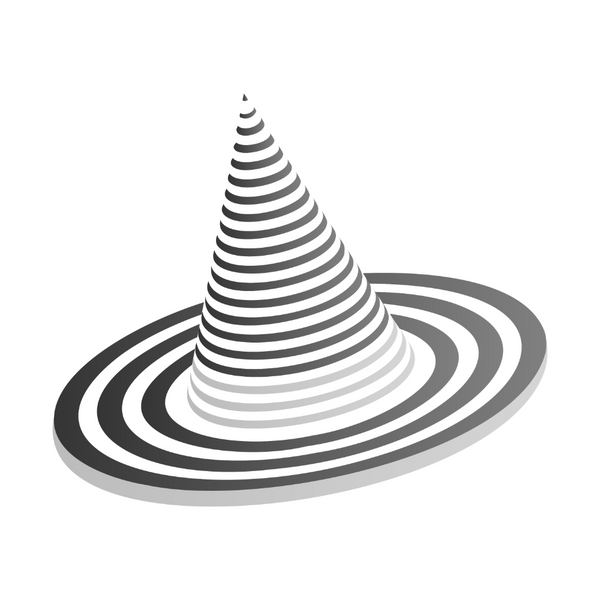120MM FAN MOUNT ASSEMBLY GUIDE
CLICK HERE TO DOWNLOAD FILES
Parts Required
(fasteners included in Universal Enclosure kit)
x4 20mm M6 bolts
x4 20mm M6 nuts
x1 120mm fan (sold separately)

To control your enclosure temperature and manage airflow, we have created a mount for a standard 120mm fan that works without any modifications to the enclosure. The print requires printing 5 parts:
1. FAN_MOUNT_FACEPLATE
2. FAN_MOUNT_FLOOR
3. FAN_MOUNT_TOP_CORNER_SUPPORT
4. FAN_MOUNT_COLUMN_A
5. FAN_MOUNT_COLUMN_B
If you want to add a HEPA Filter or a Ventilation Duct to this fan, please review our additional print set that was made to work with the FAN MOUNT.
Link to HEPA Air Filter Adapter
Link to 4-Inch Ventilation Duct
120mm Fan Recommendation
FAN: Noctura NF-P12 Redux-1700 PWM
Price: $15.95

Most other 120mm fans should work with our design as long as the hole location and dimensions are similar to this fan (120mm x 120mm x 25mm). However, to ensure this design works, we HIGHLY RECOMMEND purchasing this fan if possible. We cannot guarantee that any other fan model works with our design.
Speed Controller Recommendation
Fan Speed Controller (PWM Controller)
Price: $24.95

We also created an adapter for a fan speed controller (also known as a Pulse Width Modulation (PWM) Controller) that works with this fan so that you can control the speed of the fan.
Link to Fan Speed Controller Mount (PWM Controller Mount)
Power Supply Recommendation
Coolerguys 12V Fan Power Supply
Price: $7.99

It is possible to splice the fan into the power of your printer or other electricity sources, but this was the simplest and cheapest method we could find. Again, this WILL work with the above fan solution, but we cannot confirm if this will work with other fan options.
Assembly
1. Begin by installing a CHANNEL TOP CORNER piece OR the 4-INCH DUCT TOP CORNER (see the 4-inch Ventilation Duct & HEPA Air Filter Adapter) if you do not have one installed in the desired corner for the fan. You need to install one of these pieces as it will provide a hole for air to flow through (vs having a SOLID TOP CORNER in place with no outlet). The ARCH INSERT can also be installed for a clean, minimal look (or you can leave the hole completely open without an insert if you prefer). We also recommend using a CHANNEL FOOT piece on the bottom corner if this is not currently installed to enable the fan cable to run through the bottom. Please see the Universal 3D Printer Enclosure Assembly Guide for more details.

2. Print the pieces for the FAN CORNER MOUNT (5 pieces)
| FAN_MOUNT_FACEPLATE |
| FAN_MOUNT_FLOOR |
| FAN_MOUNT_TOP_CORNER_SUPPORT |
| FAN_MOUNT_COLUMN_A |
| FAN_MOUNT_COLUMN_B |
We also have 2 print sets that contain all of the STLs in the preferred orientation (FAN_MOUNT_PRINT_SET_1 & FAN_MOUNT_PRINT_SET_2) which contain each of the above parts.
3. Using the four screws included with the fan, screw the FACEPLATE onto the fan - MAKE SURE THAT THE FAN IS MOVING AIR IN THE DESIRED DIRECTION PRIOR TO COMPLETING THIS STEP. ALSO, CONSIDER THE CABLE ORIENTATION WHEN INSTALLING AS WELL (THE FAN CABLE SHOULD BE CLOSE TO THE BOTTOM).

4. Place the 4 nuts into their respective locations within the two columns – this is important as you WILL NOT be able to access this area after installing the fan.

5. Join the two columns with the FACEPLATE assembly – MAKE SURE THE NUTS REMAIN IN PLACE AND ARE PUSHED ALL THE WAY INTO LOCATION

6. Run the fan cable through the hole in the FAN_MOUNT_FLOOR piece

7. Install the FAN_MOUNT_FLOOR using 2 bolts

8. Install the FAN_MOUNT_TOP_CORNER_SUPPORT using 2 bolts

9. Install the FAN TOP CORNER MOUNT into its location making sure that the nuts are in the proper orientation – complete!